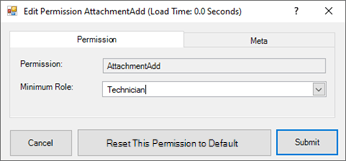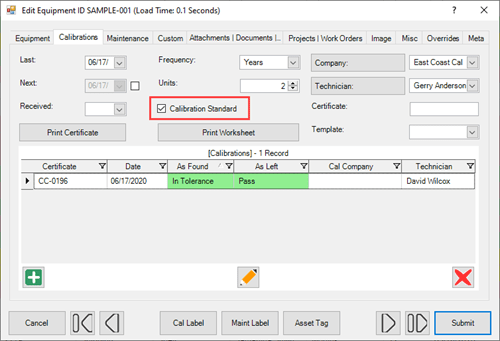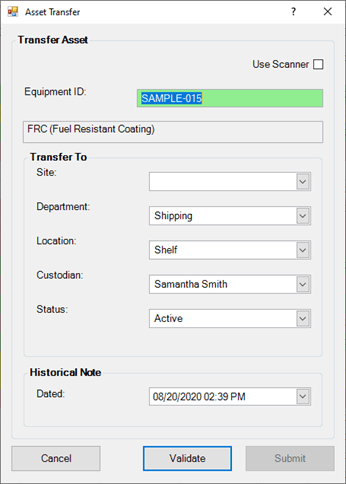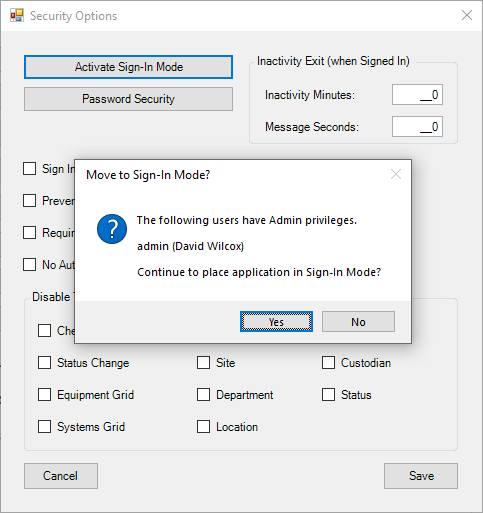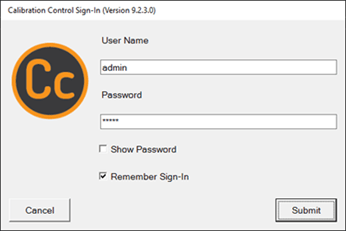Password Security
Using the Password Security Dialog
Go to the 'Options' dialog and go to the Advanced tab, then Security and select Password Security.
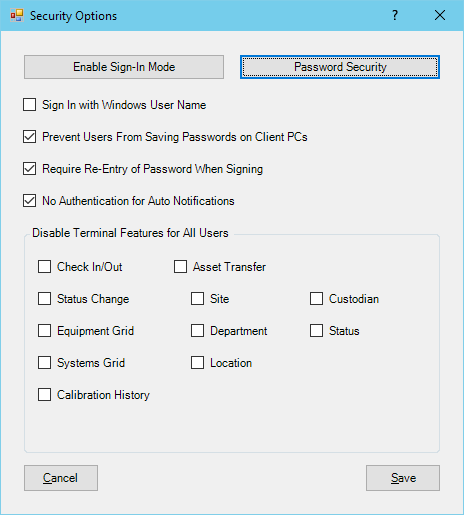
Use the Password Security dialog to set expiration times, password strength, and naming rules.
A default value of zero (0) means that a setting is not active.
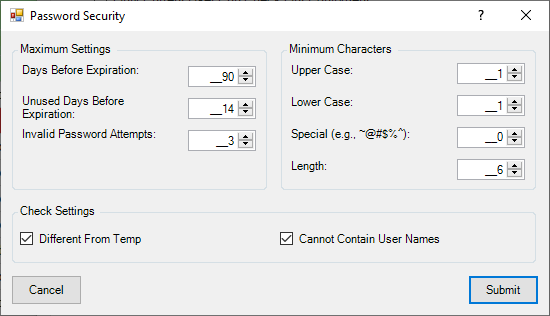
Maximum Settings
Set the maximum limits for password usage:
- Days Before Expiration: Number of days before a User's Password expires and must be changed.
- Unused Days Before Expiration: Number of days a User can go without signing in before their Password expires and must be changed.
- Invalid Password Attempts: Number of times an incorrect Password can be entered for a given User before that User is locked out. Entering a correct Password for the same User sets the number of incorrect password attempts for that user back to zero (0).
Minimum Characters
Minimum Character password rules are enforced when a User creates a new password after signing in with a temporary password. The password assigned by an Administrator in a User dialog is temporary and is not subject to these rules.
- Upper Case: Minimum number of Upper Case characters required in a Password.
- Lower Case: Minimum number of Lower Case characters required in a Password.
- Special (e.g., ~@#$%^): Minimum number of Special Characters required in a Password.
- Length: Minimum character length required for a Password.
Check Settings
Additional safety settings for passwords.
- Different From Temp: When checked, Passwords cannot be the same as a Temporary Password set by an Administrator.
- Cannot Contain User Names: When checked, Passwords cannot contain the First, Last, or User name of a registered User.
Reset Login by Admin
When a User is locked out due to invalid password attempts, an Administrator can reset the User Login information from the Advanced tab of the 'Edit User' dialog.
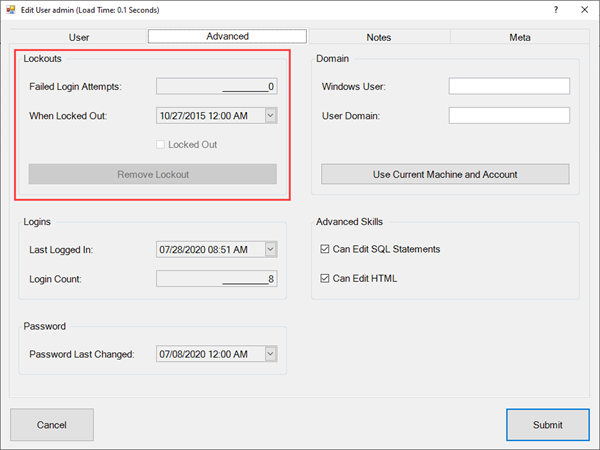
Last Updated: 28 July 2020