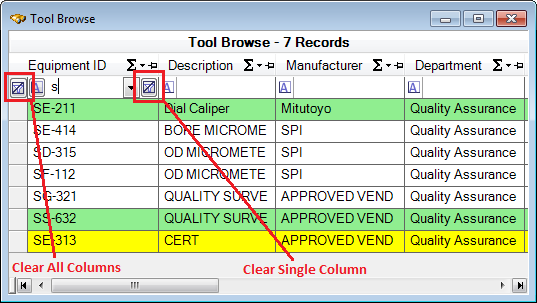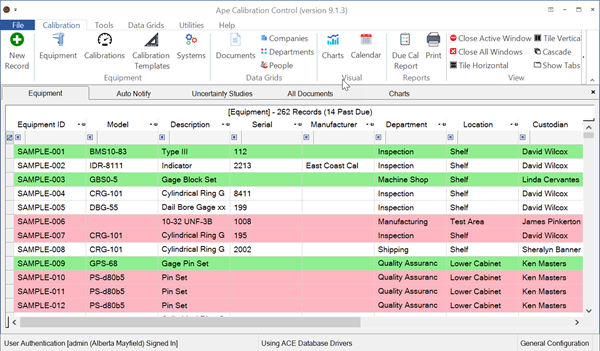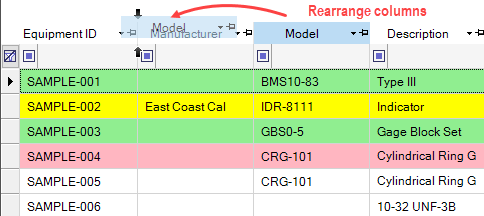Measurement Group
A Measurement Group is a collection of information and standard measurements required each time a measurement template is used. For more information on each of the fields in the Template, look at the Calibration Event help topic.
Measurement Group Fields
Within each Calibration Event there may be a series of measurements done in-house that test the limits of each piece of equipment being calibrated. These test results are presented as Nominal, Limits, As Found, and As Left. After the calibration of each piece, enter the numbers in the corresponding box and the results will automatically record as a pass or fail with a green checkmark or red [X].
- Group Number: Enter a group number for the measurement, if needed.
-
Tolerance Type: Set as None, Percent (%), Tolerance (+/-), and Limit
Values. The following is the result of each type:
- None: The Upper and Lower Limits are the same as the Nominal.
- Percent (%): [Upper Limit = Nominal + (Nominal x Plus Tolerance)] and [Lower Limit = Nominal - (Nominal x Minus Tolerance)]
- Manual Entry: Manually enter the Tolerance numbers.
- Tolerance (+/-): [Upper Limit = Nominal + Plus Tolerance] and [Lower Limit = Nominal = Minus Tolerance]
- Plus(+) and Minus(-): Choose the upper and lower tolerance limits when using 'Percent' or 'Tolerance' as the Tolerance type.
- Mask: Number mask used to set the Integers spaces (number places to left of decimal) and significant digits (number places to right of the decimal). The Number Mask field formats all numeric fields in the given Measurement Group.
- Group Name: Enter a group name for the Measurement, if needed.
- As Found: Automatically In Tolerance (green) or Out of Tolerance (pink) dependent on the value of the As Found Result column in the Measurement Grid below (yellow area). If any record has a failing result (red X), the Measurement Group As Found value will be Out of Tolerance.
- As Left: Automatically Pass (green) or Fail (pink) dependent on the value of the As Left Result field in the Measurement Grid below (blue area). If any record has a failing result (red X), the Measurement Group As Left value will be Fail.
- Units: Select the Unit of Measurement for all number fields (e.g., measurements and tolerances) in the current Measurement Group. If a different Measurement Unit is required for the same Calibration Event, then create an additional Measurement Group in the Event. Edit the selections available in the Units combo box from the Measure Units screen accessible from the main screen.
- Notes: Add any notes specific to the current Measurement Group.
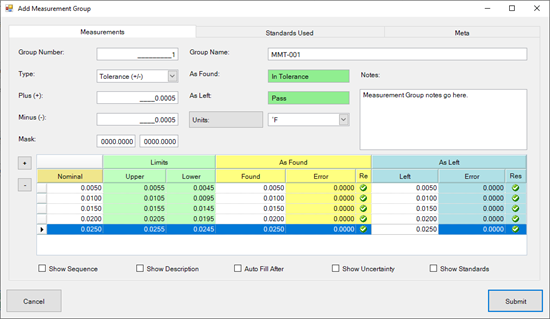
Standards Used
The Standards tab shows a list of the Calibration Standards used for the measurements in the current Measurement Group. Click on the [Edit Standards] button to bring up a list of available Standards to choose from. Check the box(es) next to the Standard(s) and click OK. Add additional items to the Standard combo box by checking the 'Is Calibration / Test Standard' checkbox in the Equipment Edit dialog, Calibrations tab. If the Equipment identified as Calibration Standards have a Calibration Due date of greater than the current day AND with their most recent (if any) Calibration Event as 'Passing', then it will be selectable when clicking on the Standards Used button. (Standards that need calibration are shown in red, but cannot be selected.)
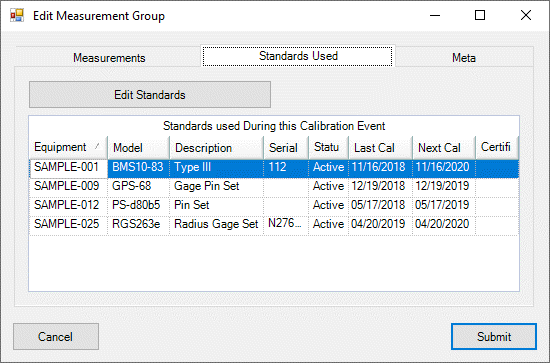
Meta Tab
This is a READ-ONLY information tab used as a reference to view which user created the record and which user was the last to edit it, including the dates and times these occurred.
Last Updated: 26 June 2019