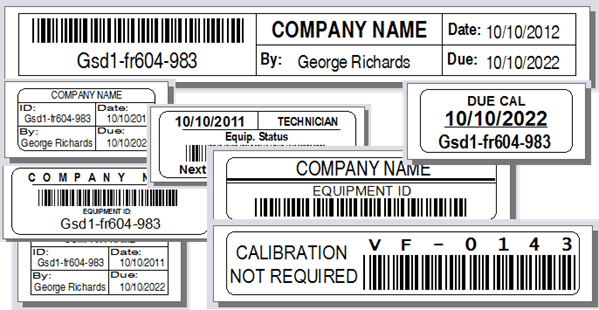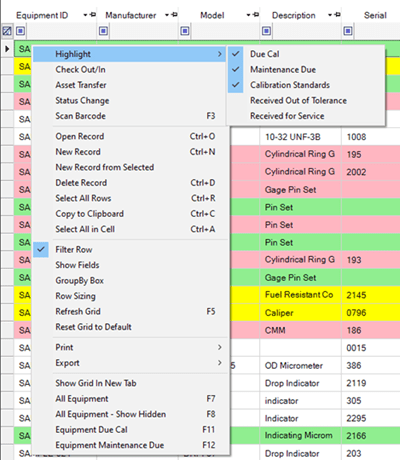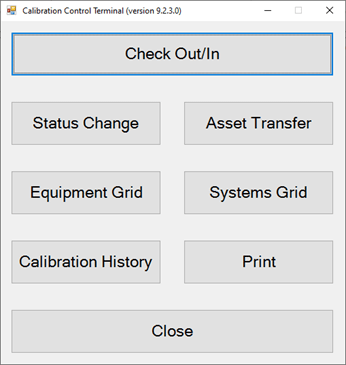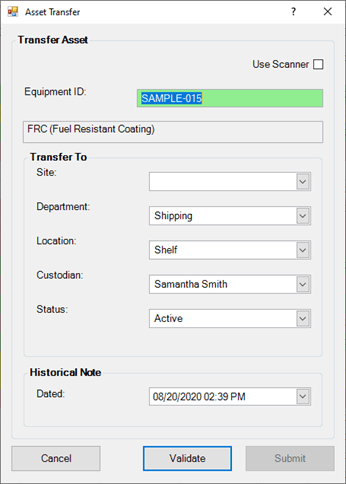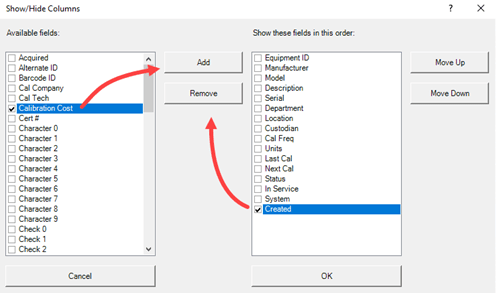Projects
Keep track of projects within your organization using the Projects grid and dialog. Find the Projects icon in the Calibration tab of the ribbon menu.
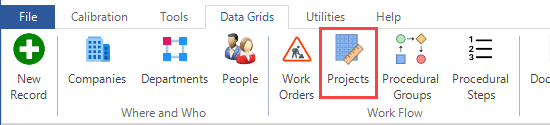
Projects Dialog
The 'Add/Edit Project' dialog keeps all information related to a project organized.
Project Dialog Fields
- Project ID and Title: Choose a project ID and give the project a title.
- Description: Add a description about the project.
- Type & Priority: Select the project type and its priority from the drop-down fields.
- Requestor/Sponsor/Manager: Choose which person is requesting the project, which person is sponsoring the project, and which person is the project's manager.
- Status & Site: Select the status of the project's completion and its location.
- Start Est. & End Est.: Select the estimated start and end dates for the project.
- Start Act. & End Act.: Select the actual start and end dates for the project.
- Hours Est. & Hours Act.: Choose the estimated and actual hours spent on completing the project.
- Cost Est. & Cost Act.: Choose the estimated and actual cost spent on completing the project.
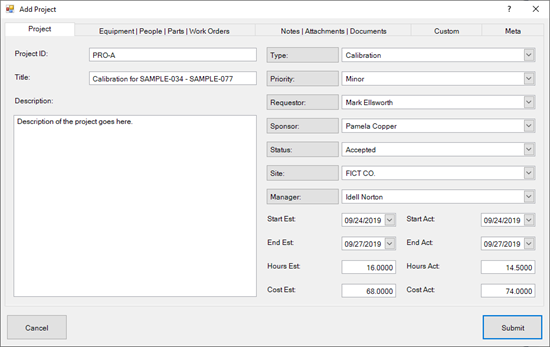
Equipment/People/Parts/Work Orders
Use these panel grids to add, link, and edit records for a project's Equipment, People, Part Numbers, and Work Orders.
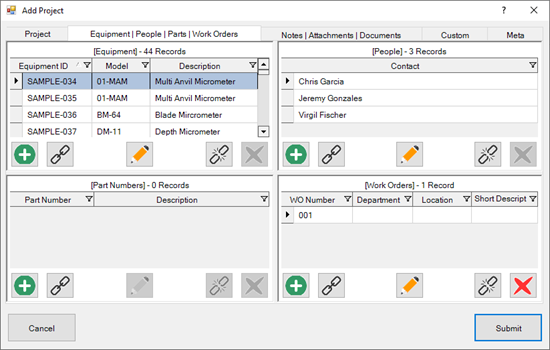
Notes/Attachments/Documents
Use these panel grids to add, link, and edit records for a project's Notes, Attachments, and Documents.
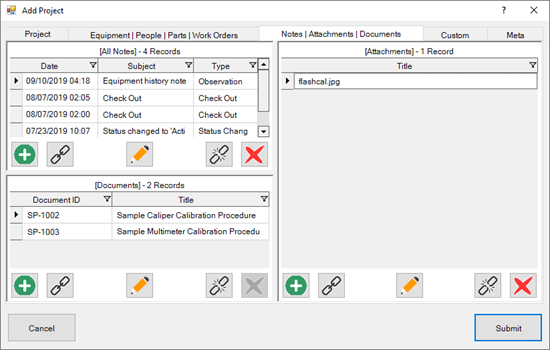
Other Tabs
- Custom Tab: Custom fields are available for adding Characters, Dates, Numbers, and Check boxes. Visit the Change Field Names help topic to learn how to edit these fields.
- Meta Tab: This is a READ-ONLY information tab used as a reference to view which user created the record and which user was the last to edit it; including the dates and times these occurred.
Last Updated: 24 September 2019