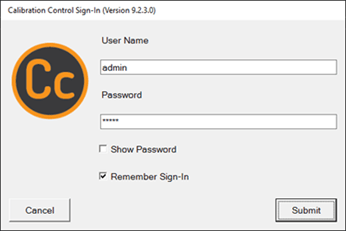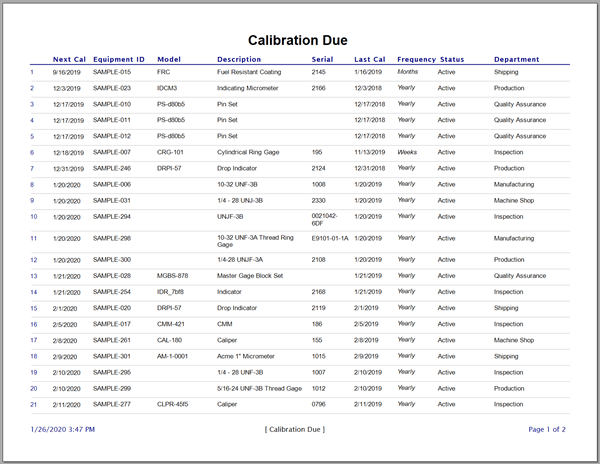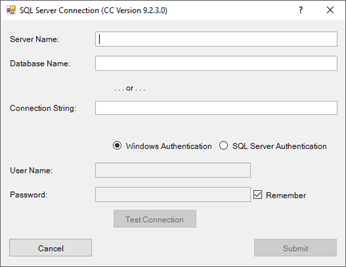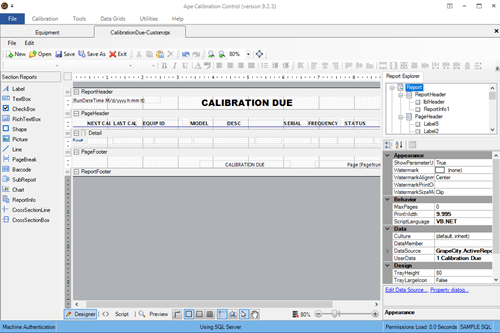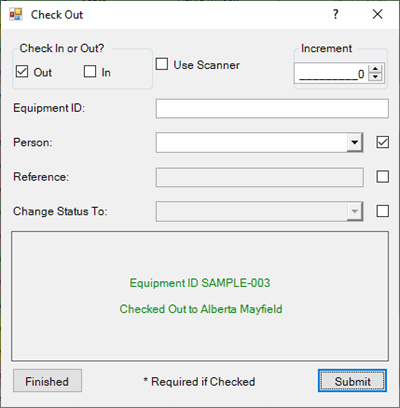Email Addresses
Create and sort records of Email Addresses in Calibration Control (our Calibration Management Software) to help manage contact information of specific persons or organizations. Identify Email Addresses by type (e.g., work or personal), or create your own custom types, and organize Email Addresses linked to related Company and People records. (Email Addresses are necessary to utilize the Auto Email Notifications feature within Calibration Control.)
Email Addresses Grid
Select the Email Addresses grid from the Data Grids tab of the ribbon menu to view or edit all records of Email Addresses. Create or add a new Email Address record by clicking the green [+] icon on the ribbon menu, [Ctrl+N], double-clicking in the gray space around the grid, or right-click in the grid and select "New Record" from the context menu.
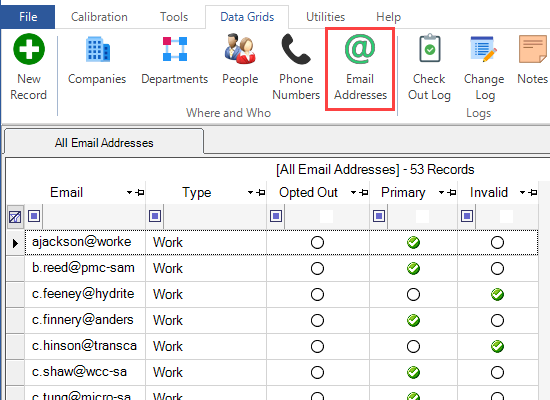
Filter Emails Grid View
Right-click in the Email Addresses grid for the context menu and select a different view of Email Addresses' relationships to records: All Emails, Company Emails, People Emails, or No Relation Emails to review and manage unlinked email addresses that are not tied to records.
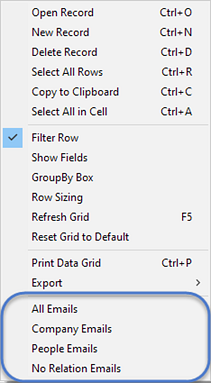
Add and Link Email Addresses
Edit Email Address Dialog
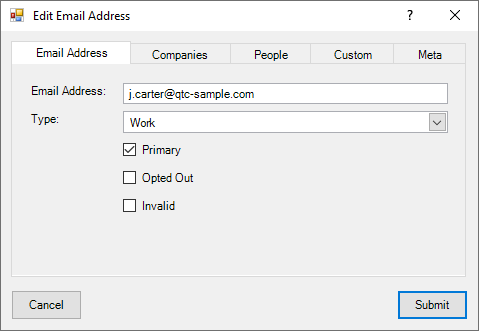
There are only two fields in the Email Address tab of the Edit Email Address dialog. Simply enter in an Email Address in the first field and indicate a Type, (i.e., Personal, Work, or Other), if desired. You can edit the Types or create your own Email Type Codes from the Data Grids tab of the ribbon menu.
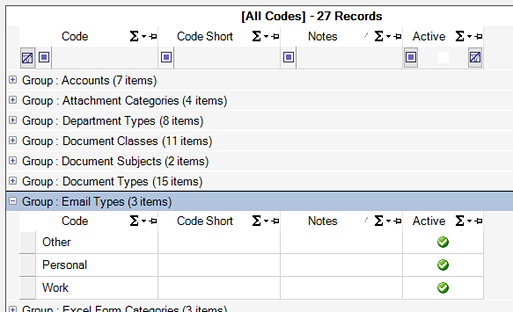
Default check boxes are available to further identify the Email Address record as Primary, Opted Out, or Invalid. These display as green checkmarks in the Email Addresses grid as visual indicators.
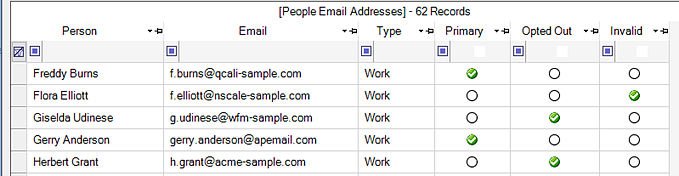
Companies Tab
Use the Companies panel grid to link email address records to a specific Company. Use the icons at the bottom of the panel grid to add, link, edit, or to break a link (i.e. remove a linked record without deleting it).
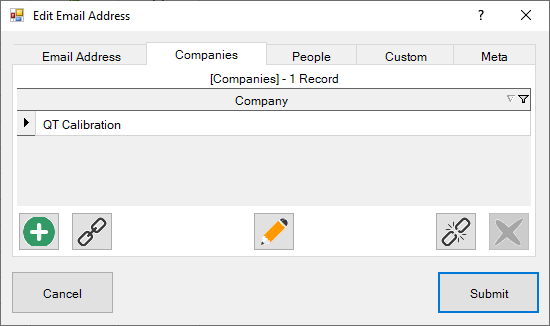
People Tab
Use the People panel grid to link email address records to a specific Person. Alternatively, double-clicking in the gray area of the panel grid will open a New Person dialog, and clicking on an existing record will open the Edit Person dialog for quick changes.
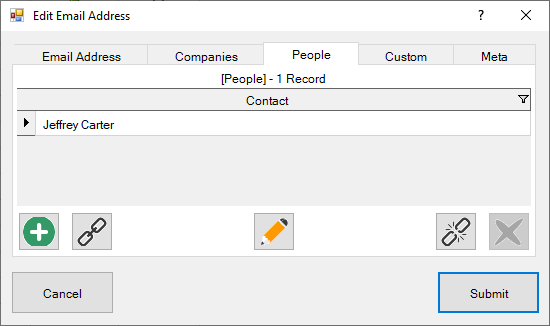
Other Tabs
- Custom Tab: Custom fields are available for adding Characters, Dates, Numbers, and Check boxes. Visit the Change Field Names help topic to learn how to edit these fields.
- Meta Tab: This is a READ-ONLY information tab used as a reference to view which user created the record and which user was the last to edit it; including the dates and times these occurred.