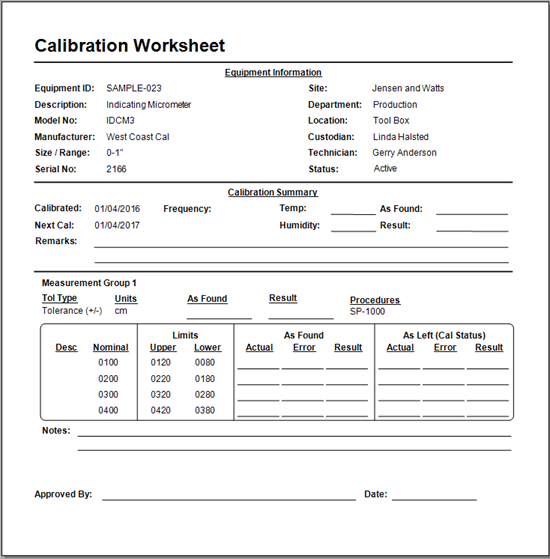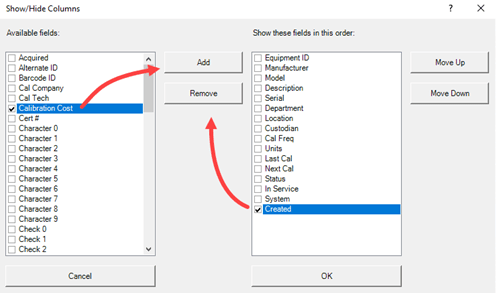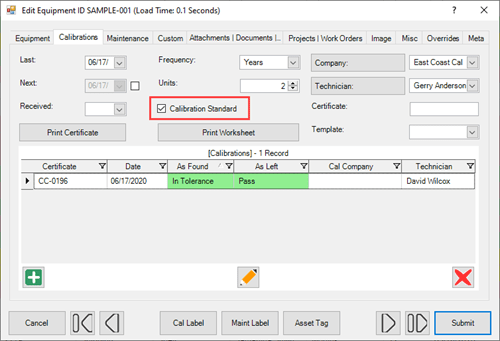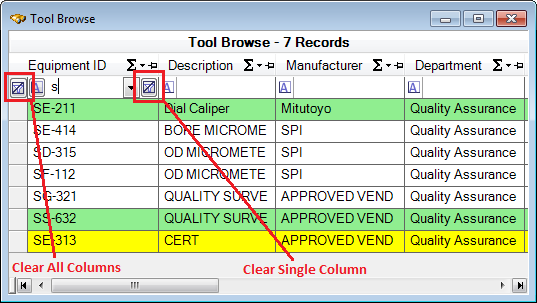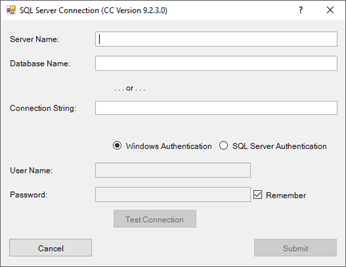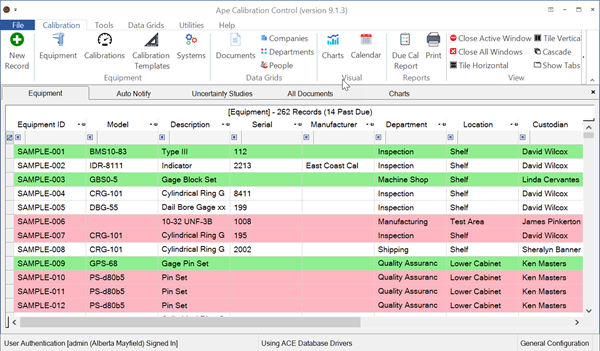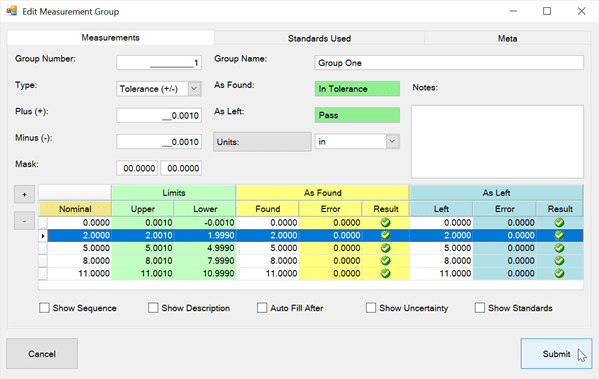Phone Numbers
Create and sort records of Phone Numbers in Calibration Control (our Calibration Management Software) to help manage contact information of specific persons or organizations.
Phone Numbers Grid
Select the Phone Numbers grid from the Data Grids tab of the ribbon menu to view or edit all records of Phone Numbers. Create or add a new record by clicking the green [+] icon on the ribbon menu, [Ctrl+N], double-clicking in the gray space around the grid, or right-click in the grid and select "New Record" from the context menu.
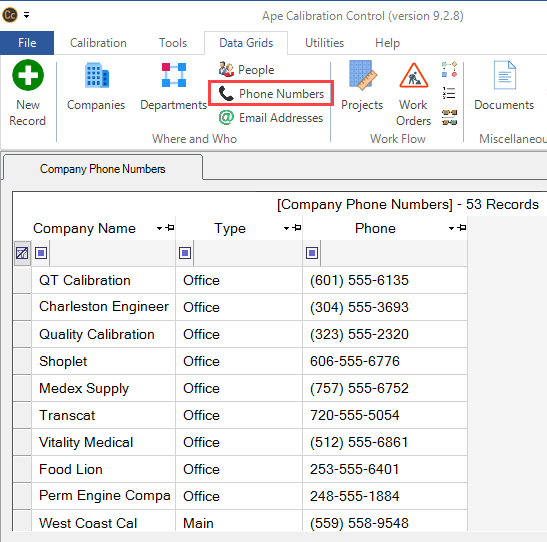
Filter Phones Grid View
Right-click in the Phones grid for the context menu and select a different view of Phone Numbers' relationships to records: All Phones, Company Phones, People Phones, or No Relation Phones to review and manage unlinked phone numbers that are not currently tied to any records.
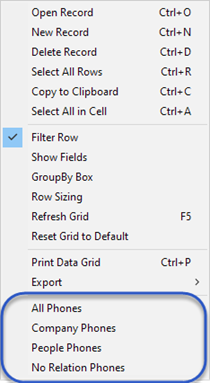
Phone Number Dialog
There are only two fields in the Phone tab of the Edit Phone Number dialog. Simply enter in a number in the first field and indicate a Type, (i.e., Personal, Work, or Other), if desired. Default check boxes are available to further identify the record as Primary, Opted Out, or Invalid.
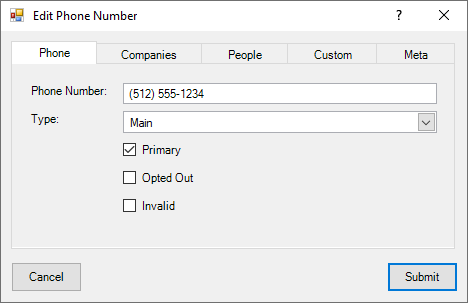
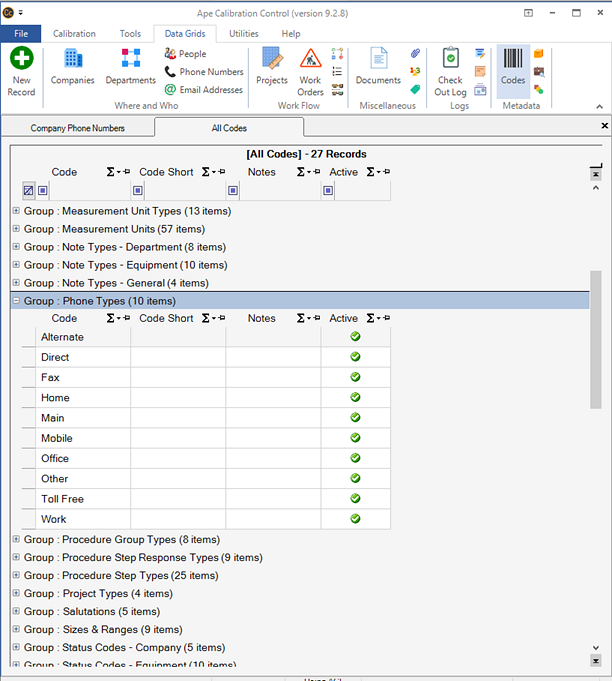
Companies Tab
Use the Companies panel grid to add and link the phone number record to a specific Company record. Use the icons at the bottom of the panel grid to add, link, edit, or to break a link (i.e. remove a linked record without deleting it).
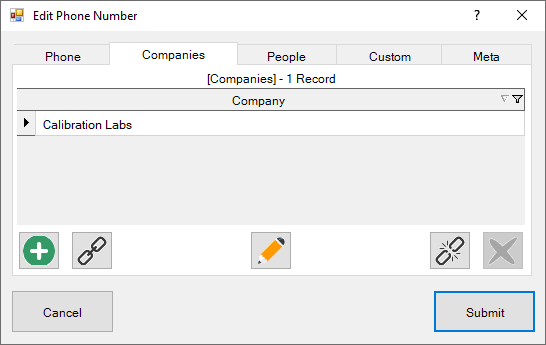
People Tab
Use the People panel grid to link the phone number to a specific Person record. Alternatively, double-clicking in the gray area of the panel grid will open a New Person dialog, and clicking on an existing record will open the Edit Person dialog for quick changes.
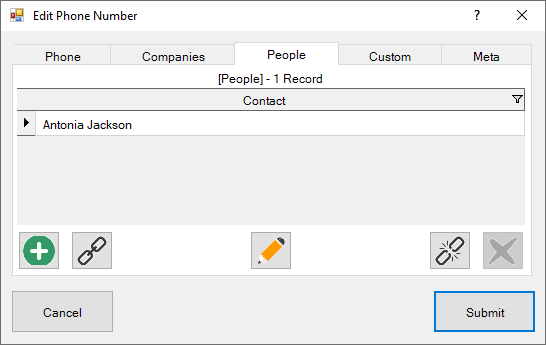
Other Tabs
- Custom Tab: Custom fields are available for adding Characters, Dates, Numbers, and Check boxes. Visit the Change Field Names help topic to learn how to edit these fields.
- Meta Tab: This is a READ-ONLY information tab used as a reference to view which user created the record and which user was the last to edit it; including the dates and times these occurred.
Last Updated: 11 April 2022