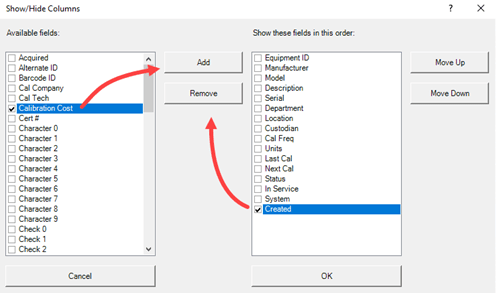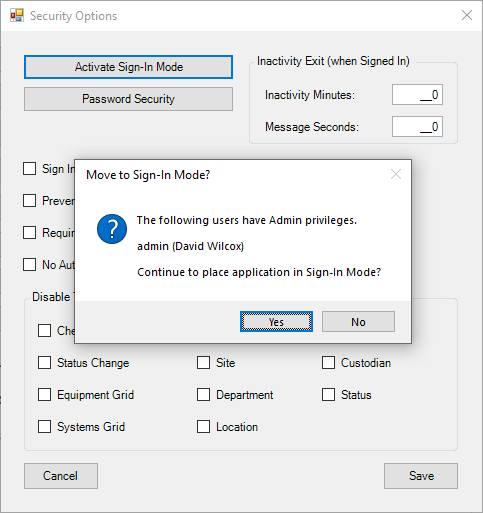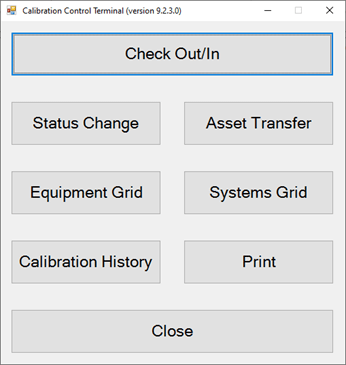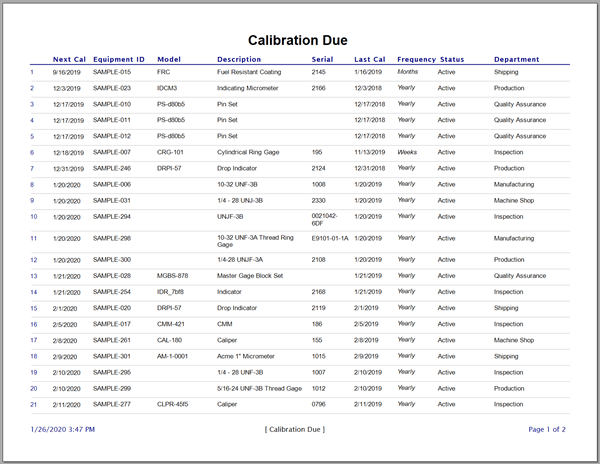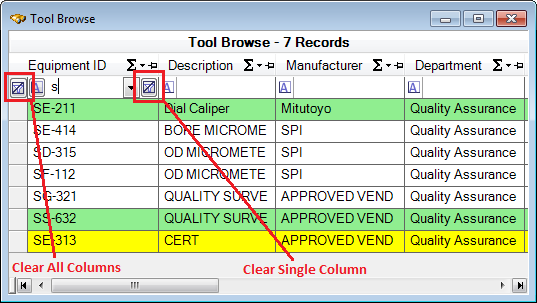Options - Calibration
Manage the global settings of calibration options to better fit your organization's workflow within Calibration Control (our Calibration Management Software).
Access the program options from the ribbon menu under File or Utilities.
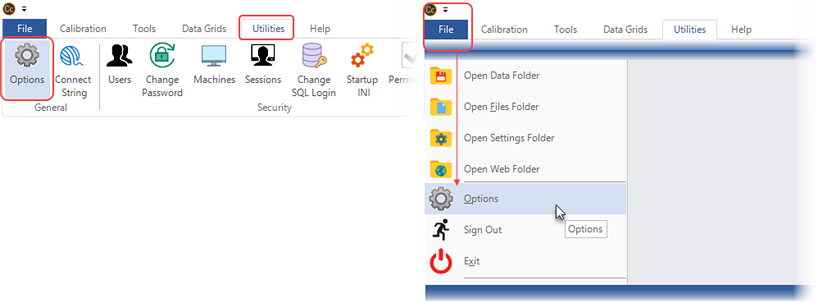
Select Options > Advanced > Calibration.
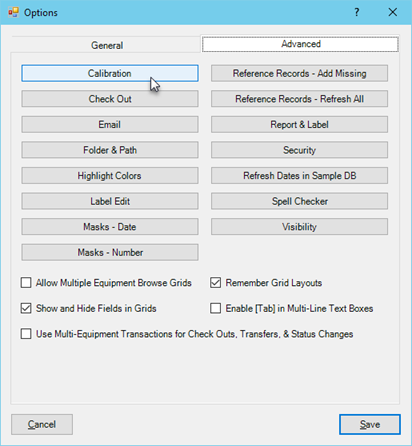
Calibration Options & Settings
From the left side of the Calibration Options dialog, select or enter specific values to apply as the default setting for your work environment. From the right side of the dialog, checkmark the options you decide are best for your workplace environment. Each option is described further down.
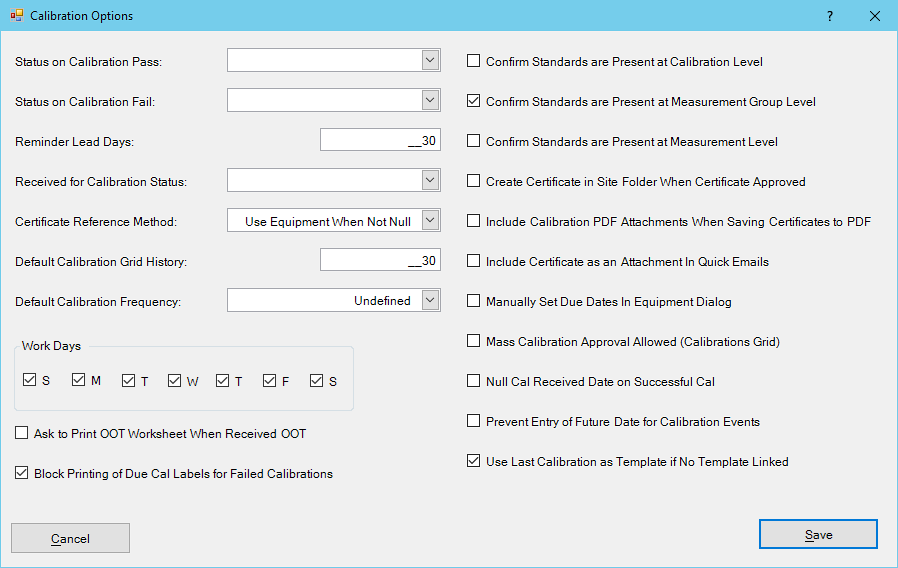
- Status on Calibration Pass: Select a desired Equipment Status Code to use automatically when a new Calibration has Passed results.
- Status on Calibration Fail: Select a desired Equipment Status Code to use automatically when a new Calibration has Failed results.
- Reminder Lead Days: Choose a number of advanced days to indicate when equipment become "soon due", and highlight Equipment records as yellow in the Equipment grid.
-
Received for Calibration Status: Select a desired Equipment Status Code for the
Status Change activity dialog to use automatically for the selected equipment record. This includes changing:
-
1. Equipment Status is changed to this Status Code.
-
2. Today's date is set in the Received for Cal date field.
-
3. New historical note record is created.
-
Certificate Reference Method: Select the desired reference method for 'Standards Used' to display in a Calibration Certificate. If a Standard is linked to the Calibration record, the selected value determines which Certificate Number value is used. . .
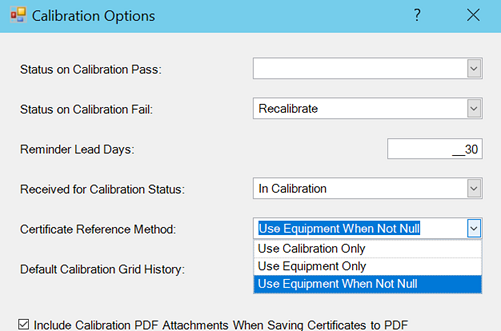
- Use Equipment Only: Pulls the certificate number value from the Equipment record's Certificate field (under the Calibration tab). If the field remains blank in an Standard Equipment record and the Standard gets linked in a Calibration Measurement Group, the Standard's cert number on a certificate will remain blank.
- Use Calibration Only: Uses the last Calibration Event's Certificate Number and ignores anything populating the Equipment record's Certificate field. That way, users could choose to re-utilize the Equipment Certificate field if they want.
- Use Equipment When Not Null: Uses the last Calibration's Certificate Number UNLESS there is a value populating in the Equipment's Certificate field. In that case, the Equipment record's Certificate Field overrides.
- Default Calibration Grid History: Select the default number of days' history for past calibrations to display in the Calibrations History grid for faster grid load time.
- Default Calibration Frequency: When creating a new Equipment record, the default Frequency for Calibration and Maintenance was always set to Undefined. Now you can set a different default frequency.
- Work Days: Select which days of the week are considered work days for calibrations.
- Ask to Print OOT Worksheet When Received OOT: When a new Calibration is saved with an 'As Found' condition of Received Out Of Tolerance (OOT) status, prompt the user whether to print an OOT Worksheet.
- Block Printing of Due Cal Labels for Failed Calibrations: Prevent users from printing Next Due Calibration Labels until the Equipment passes Calibration.
- Confirm Standards are Present at Calibration Level: This new setting will notify the user with an error message upon closing a new calibration if standards are NOT linked (missing) at the Calibration level.
- Confirm Standards are Present at Measurement Group Level: This new setting will notify the user with an error message upon closing a new calibration if standards are NOT linked (missing) at the Measurement Group level (most popular).
- Confirm Standards are Present at Measurement Level: This new setting will notify the user with an error message upon closing a new calibration if standards are NOT linked (missing) at the Measurement level.
- Create Certificate in Site Folder When Certificate Approved: This new setting automatically creates PDF certificates within a Company Folder Structure of [Site]\[Year]\[Month]. Create PDF Certificates automatically at the same time a Calibration Event is approved and locked. Alternatively, create PDF Certificates for all Calibration Events of a given Site/Customer with a button in the Company dialog.
- Include Certificate PDF Attachments When Saving Certificates to PDF: This new setting will combine any PDFs attached to the Calibration record to print together when printing a Range of Calibration Certificates to PDF from the grid.
- Include Certificate as an Attachment in Quick Emails: This new setting will add the Certificate PDF of an approved Calibration to send to the Site/Customer as a Quick Email as a button in the Calibration dialog Misc tab.
- Manually Set Due Dates in Equipment Dialog: Normally, the Calibration Due (Next Cal) is automatically calculated based on the Last Calibration and the Calibration Frequency. Therefore, checking this option for manual set will disable the automatic calculation.
- Mass Calibration Approval Allowed (Calibrations grid): Watch a video demonstrating this new setting for mass approvals from the Calibrations history grid.
- Null Cal Received Date on Successful Cal: When a new Calibration is saved with the 'As Left' condition of Passed status, this will automatically null and remove the current 'Received for Calibration' date field in the Equipment record.
- Prevent Entry of Future Date for Calibration Events: Prevent the manual entry of a calibration due date in the future.
- Use Last Calibration as Template if No Template Linked: (This setting is checked by default.) When a new Calibration event is created, the Equipment's previous, most recent Calibration measurements act as the template for the new Calibration's Measurement Template if no template is otherwise linked to the Equipment.