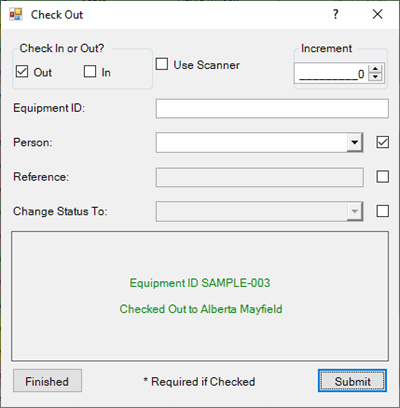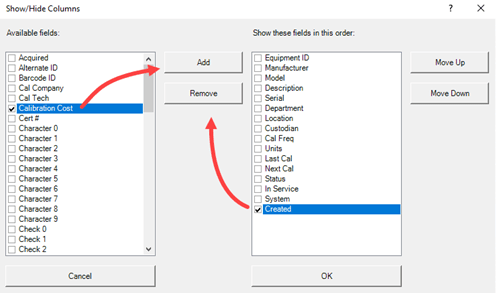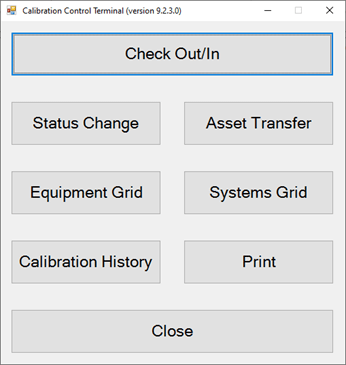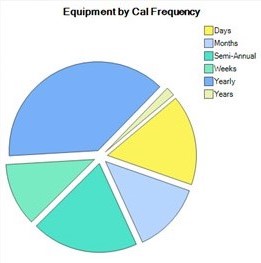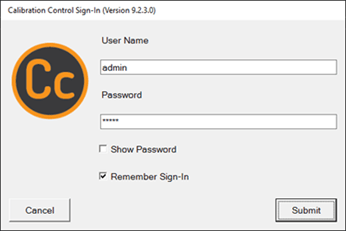Options - Folder & Path
You can modify Calibration Control (our Calibration Management Software) program options by going to the File menu and selecting Options, or access the Options dialog from the Utilities tab of the ribbon menu. From the Advanced tab, select Folder & Path.
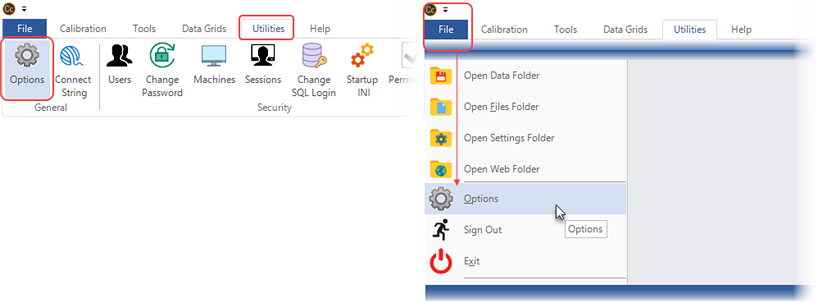
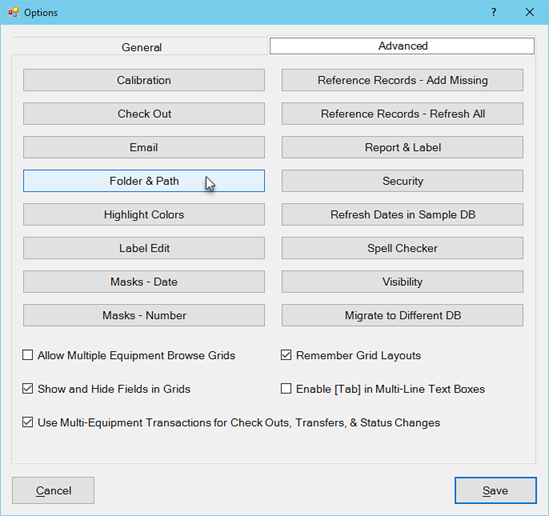
- Location of Files: It is important to move the Files Folder to a location where it will be backed up regularly and can be accessed & shared by the other Calibration Control users and machines. Click the Edit button to browse to your desired location. Note: If you cannot find your desired location through this dialog, you can manually enter the path in your database. **Take a look at Setting Up a Common Files Folder help page. Doing so can involve manually moving a user's Files Folder custom content if there are modified templates or file attachments, etc, already existing on each clients' local drive before merging these files together into a common Files Folder placed on a shared drive or network path.
- Location of Auto Generated Website: This is the location where a simple website listing all equipment grouped by Department. It can be created manually by clicking on the 'Publish Website' icon in the Utilities tab of the ribbon menu or scheduled via the Auto Notify utility.
- Location of Site Certificates: Set the folder location to store Site Certificates. Watch a video on how to create PDF Certificates within a Company folder structure of [Site]\[Year]\[Month] automatically at the same time a Calibration Event is approved (and locked), or create PDF Certificates for all Calibration Events of a given Site/Customer with a button in the Company dialog.
- THUM Database: The THUM (Temperature and Humidity USB Monitor) database is the location where the THUM device stores its data. If the device is used and the database exists, then Ape needs to know where this database is so temperature and humidity data can be added automatically to Calibration Event records.
The Files Folder contains four folders of Attachments, Labels & Reports, Emails. While the Attachments folder location is where Calibration Control stores the actual files, the Labels and Reports folders is where all of the templates are stored in order for users to print out asset labels or print-preview reports from the software. The Emails folder is included as a fourth Files Folder but may no longer be necessary for emails to send in the current versions of 9.6 and higher.
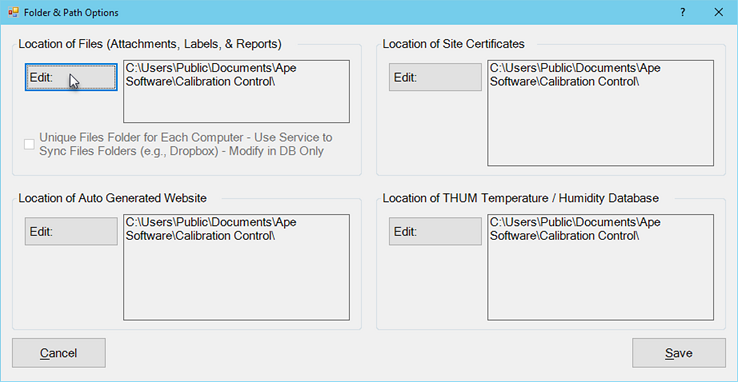
See much more information about all other tabs and settings in the Options dialog.
Last Updated: 11 September 2024